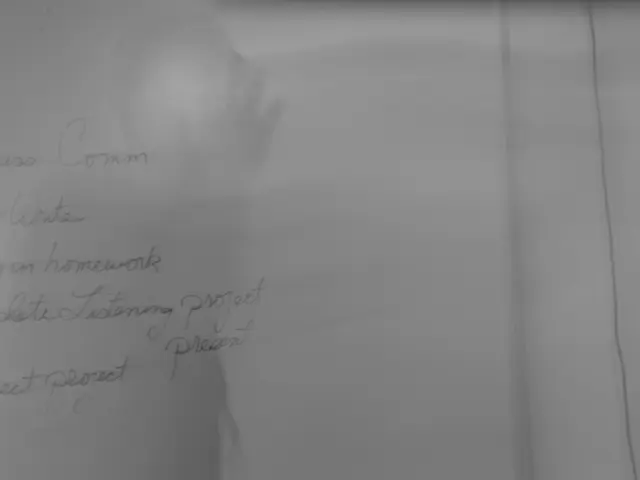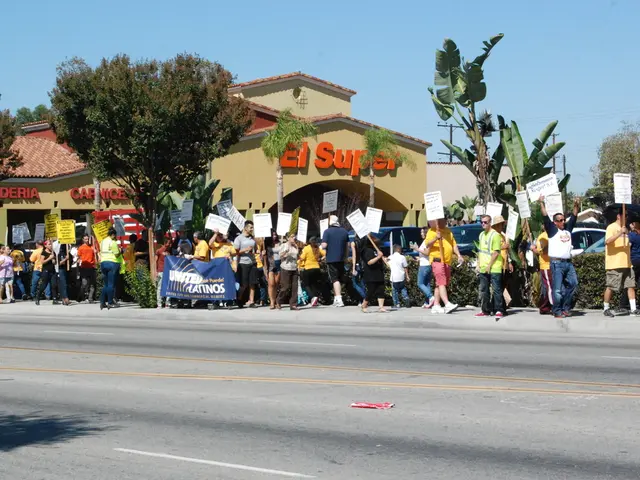Animate Widget Transition: Fade In and Fade Out Using Flutter
Guide to Fading Widgets In and Out with Flutter's AnimatedOpacity Widget
Hey there, programming peeps! Today, we're going to learn how to animate a widget's opacity (transparency) with Flutter's AnimatedOpacity widget. This little gem is perfect for creating visually appealing transitions in your apps! 🌟
Let's get right into it by watching this quick demo video:
[AnimatedOpacity Demo Video]
Ready to implement the AnimatedOpacity Widget in Flutter? Let's dive into the syntax and step-by-step guide to get you up and running! 🤓
What You'll Need:
To create this app, you'll need these items installed on your machine:
- Visual Studio Code or Android Studio
- Android Emulator, iOS Simulator, or Physical Device
- Flutter Installed
- Flutter plugin for VS Code or Android Studio
Here's the Step-by-Step Implementation:
Step 1: Create a new Flutter Application
Create a new Flutter application using the command Prompt. Here's the command:
[Creating a Simple Application in Flutter]
Step 2: Import the Package
First things first - import the material.dart file.
Step 3: Execute the main Method
Here's where our app comes to life!
Step 4: Create MyApp Class
In this class, we're going to implement the MaterialApp and set the theme of our app.
Step 5: Create AnimatedOpacityExample Class
In this class, we're going to implement the AnimatedOpacity widget. We'll add comments for better understanding.
Complete Source Code:
Here's an example of a complete AnimatedOpacityWidget:
main.dart:
```dartimport 'package:flutter/material.dart';import 'AnimatedOpacityExample.dart';
void main() { runApp(MyApp());}
class MyApp extends StatelessWidget { @override Widget build(BuildContext context) { return MaterialApp( title: 'AnimatedOpacity Demo', theme: ThemeData( primarySwatch: Colors.blue, ), home: AnimatedOpacityExample(), ); }}```
AnimatedOpacityExample.dart:
```dartclass AnimatedOpacityExample extends StatefulWidget { @override _AnimatedOpacityExampleState createState() => _AnimatedOpacityExampleState();}
class _AnimatedOpacityExampleState extends State
@override Widget build(BuildContext context) { return Scaffold( appBar: AppBar( title: Text('AnimatedOpacity Demo'), ), body: Center( child: Column( mainAxisAlignment: MainAxisAlignment.center, children: [ AnimatedOpacity( opacity: _opacity, duration: Duration(milliseconds: 500), child: Text('Animated Text'), ), SizedBox(height: 20), ElevatedButton( onPressed: () { setState(() { _opacity = _opacity == 1.0 ? 0.0 : 1.0; }); }, child: Text(_opacity == 1.0 ? 'Hide' : 'Show'), ), ], ), ), ); }}```
Learn More:
Curious about what else you can do with the AnimatedOpacity widget? Check out these resources for additional insights:
- Flutter Widgets
- Geeks Premier League
- Flutter - Fade a Widget In and Out
With these steps, you can now add dynamic opacity changes to your widgets and delight your users with visually pleasing transitions! Happy coding! 😎💻🥳
Incorporating technology into education-and-self-development, you could create an application that combines lifestyle management with animated widgets using Flutter's AnimatedOpacity Widget. For instance, a health-focused app might transition between displaying exercise routines, dietary guidelines, and progress statistics using visually appealing animations, fostering a better understanding and engagement with the provided content.
In addition to improving the design of various apps, the AnimatedOpacity Widget can also be incorporated into a broader learning strategy, such as teaching principles of technology and animation to students. By examining the source code and exploring resources like Flutter Widgets, Geeks Premier League, and Flutter - Fade a Widget In and Out, students can gain a deeper understanding of the technology powering many modern applications and embrace their creativity in coding and graphic design.