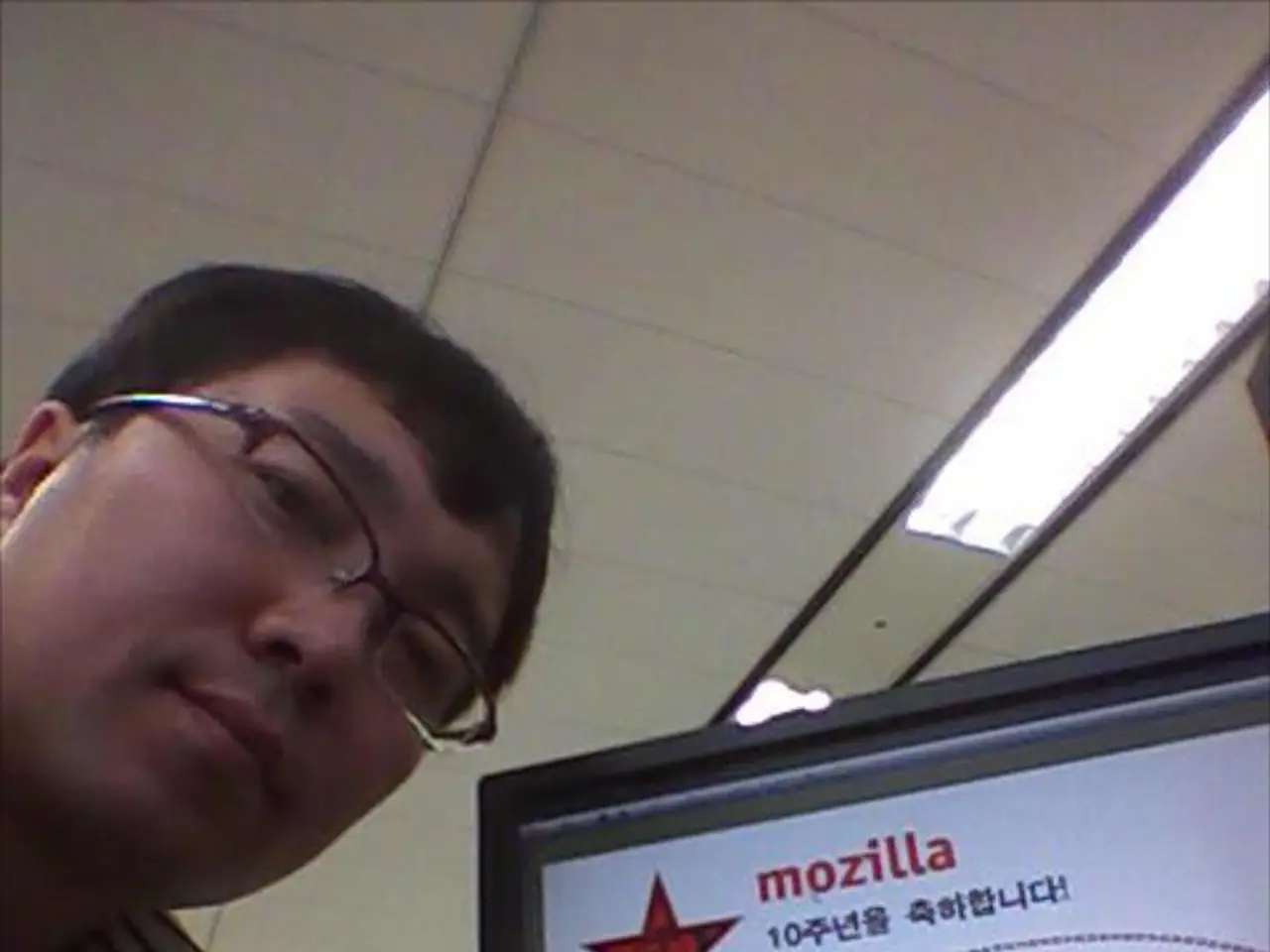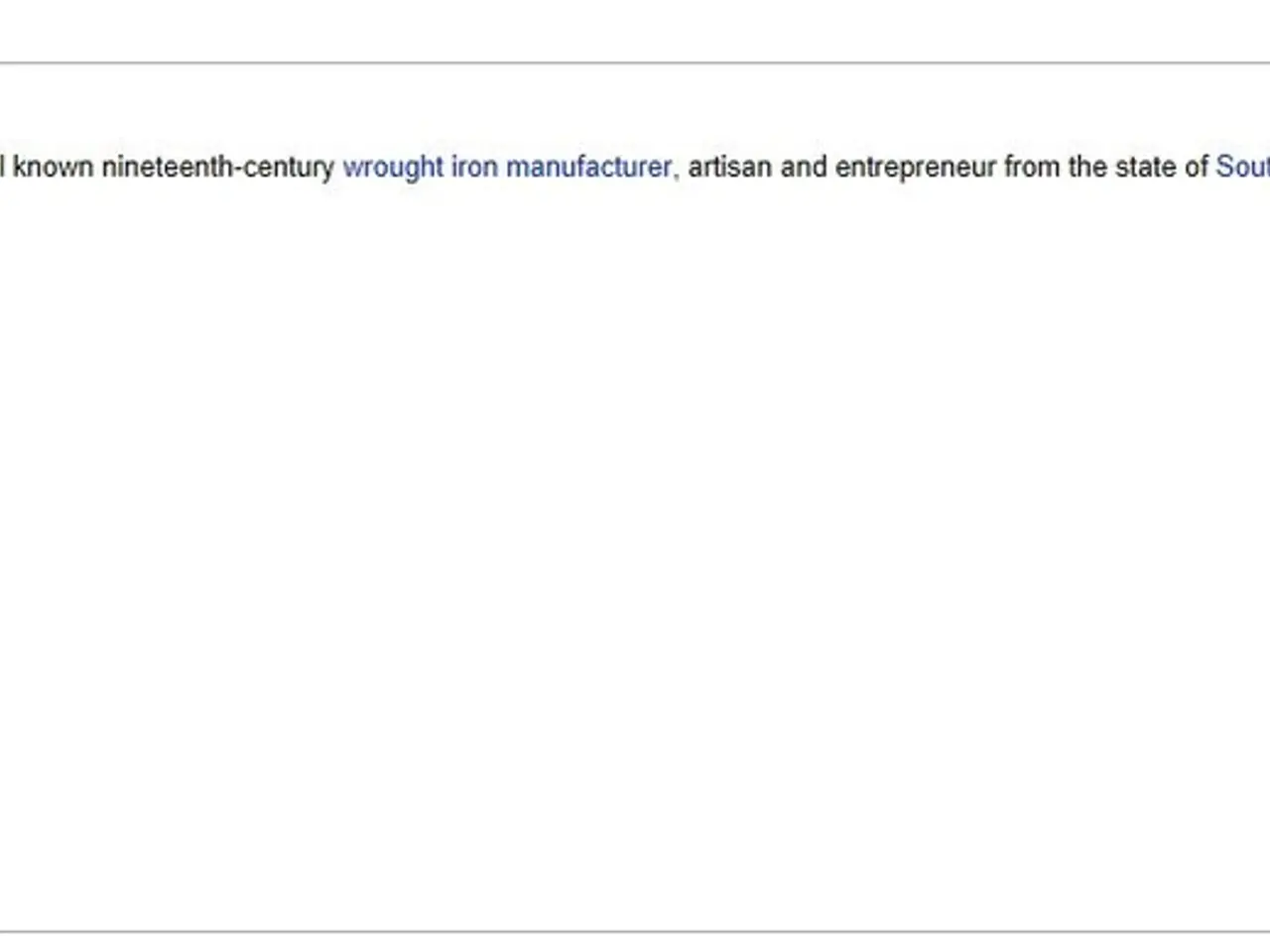Instructions for Installing a Graphical User Interface (GUI) on an Ubuntu Server
In this article, we'll guide you through the process of creating a free micro VPS with Ubuntu Server and a Graphical User Interface (GUI) on Google Cloud Platform (GCP). This setup allows you to leverage the power of the cloud for personal or professional use, with remote access to your VPS via Remote Desktop Protocol (RDP).
Prerequisites
Before we begin, ensure you have the following:
- A Google Cloud account (sign up here)
- Access to the Always Free tier, which includes one e2-micro instance per month in eligible regions
Creating an e2-micro VM Instance
- Navigate to the Google Cloud Console and go to Compute Engine > VM instances.
- Click “Create Instance”.
- Choose a region that supports free-tier usage (e.g., us-west1).
- Under Machine configuration, select the “e2-micro” machine type.
- Under Boot disk, change the disk to Ubuntu Server LTS version (e.g., Ubuntu 22.04 LTS).
- Ensure “Allow HTTP/HTTPS traffic” is checked to enable web access if needed.
- Create the instance.
Connecting to the VM
Use SSH from the Google Cloud Console or your local terminal with the gcloud CLI or standard SSH tools.
Installing a GUI on Ubuntu Server
- Update packages:
- Install a lightweight desktop environment like XFCE:
- Install a display manager, for example, xrdp to enable Remote Desktop Protocol (RDP):
- Enable and start xrdp service:
Configuring Firewall Rules
In the Google Cloud Console, go to VPC network > Firewall rules. Create a firewall rule allowing TCP port 3389 to access your instance, which is the default RDP port.
Connecting via RDP
From your local machine, use an RDP client (like Remote Desktop on Windows, or Remmina on Linux) to connect to your instance's external IP on port 3389. Log in using your Ubuntu username and password.
If the system doesn't prompt a GUI after rebooting, the command can be used to permanently change the system's default interface to the GUI.
Multiple GUIs can be installed on an Ubuntu Server, including Xfce, Xubuntu, Lubuntu, Cinnamon, Budgie, Mate, KDE, Kubuntu, and others.
Keep in mind the free tier usage limits (running one e2-micro instance up to the equivalent of 720 hours/month in an eligible region). If you require more resources or additional features, consider server hosting providers like DedicatedCore or DomainRacer.
This article focuses on setting up a free micro VPS on the Google Cloud Platform (GCP). For alternatives or step-by-step tutorials for Amazon Web Services (AWS) EC2 with Ubuntu Server, those follow similar steps but involve different interfaces and instance types.
[1] Google Cloud Platform Pricing [2] AWS EC2 Pricing [3] Google Cloud Platform Free Tier
In the realm of data-and-cloud-computing, this setup demonstrates the use of Google Cloud Platform (GCP) technology for education-and-self-development and learning purposes, enabling you to create a free, remote-accessible micro Virtual Private Server (VPS) with Ubuntu Server and a Graphical User Interface (GUI).
With the installed GUI, such as XFCE, you can leverage diverse environments like Xubuntu, Lubuntu, Cinnamon, Budgie, Mate, KDE, Kubuntu, and others,all within the learning sphere of technology.