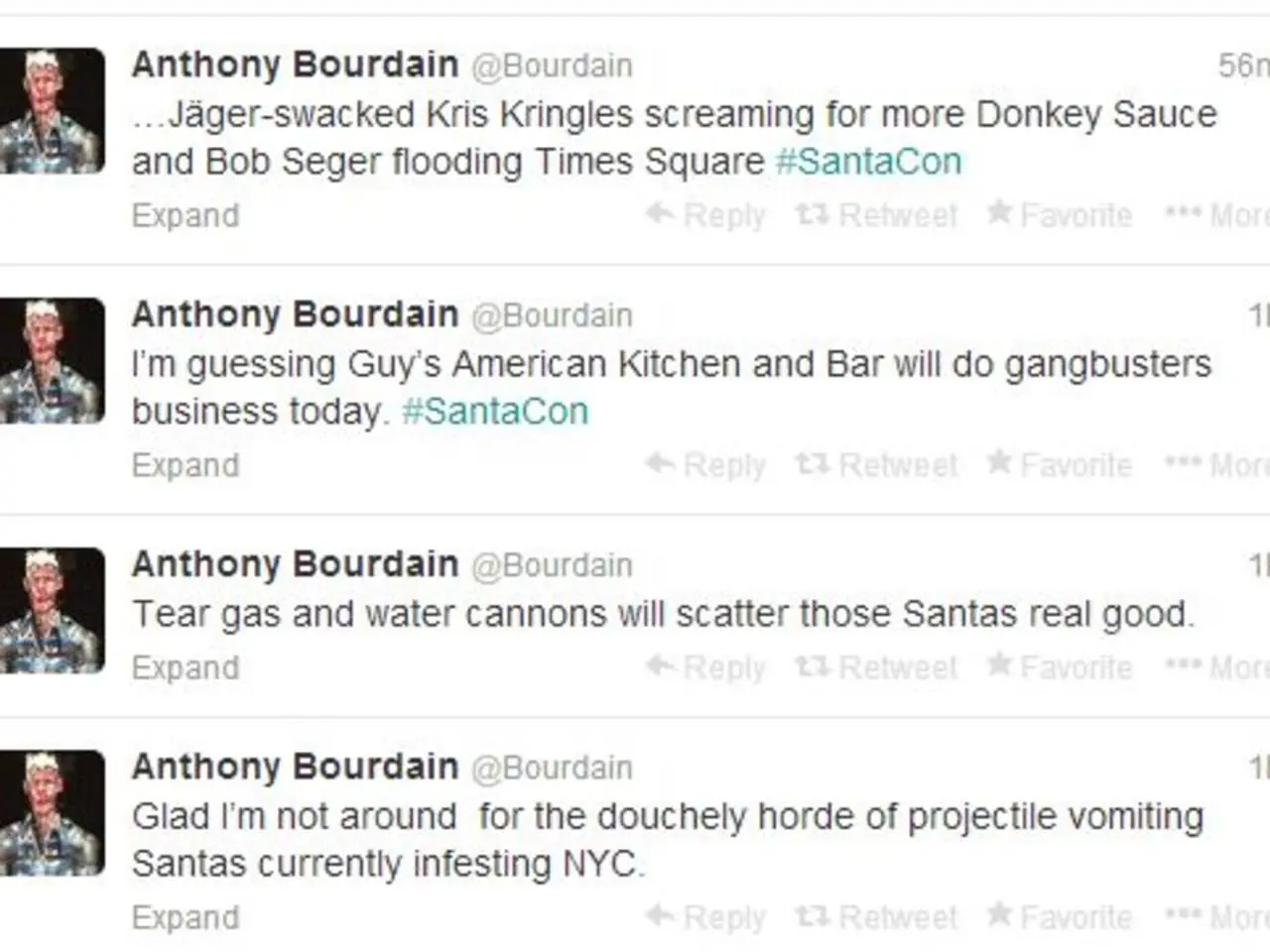Mastering Control: Comprehensive Instructions for Wisely Handling Siri on Your Apple Gadgets
In today's digital world, technology should adapt to users, not the other way around. This is particularly important when it comes to virtual assistants like Siri, which plays music, sets reminders, and controls smart home devices. To help users manage their privacy and battery life, we've put together some key adjustments for optimizing Siri settings on Apple devices.
### Privacy Optimization for Siri
One of the most significant privacy concerns with Siri is the storage and review of audio from your interactions. By default, users must opt-in to allow Apple to store and review this audio. To enhance privacy, you can turn off this setting, known as "Improve Siri & Dictation." To do this, go to **Settings > Siri & Search > Improve Siri & Dictation** and disable it if enabled.
Another privacy consideration is limiting Siri's activation while your device is locked to avoid accidental recordings during private moments. This setting can be adjusted under **Settings > Siri & Search > Allow Siri When Locked**.
In iOS 26 and later, you can control which apps have access to location or microphone data, which directly impacts Siri's ability to function in some usages. Use the **App Tracking Transparency** and **Location Sharing** features to grant temporary or limited access, enhancing your privacy without fully disabling functionalities.
Apple's on-device processing architecture also improves privacy by limiting data sharing with Apple servers. Your voice requests are processed primarily on your device, with cloud interactions minimizing data exposure.
### Battery Life Optimization for Siri
To prolong battery life, consider disabling Apple Intelligence, a feature that assists Siri with tasks like AI text proofreading and image generation. This feature can be disabled by going to **Settings > Apple Intelligence & Siri**, then turning off the Apple Intelligence toggle.
Adjusting Siri activation methods can also help save battery life. Instead of the "Hey Siri" voice activation, consider using manual activation (like pressing the side button) which reduces the constant listening power drain. Enable this in **Settings > Siri & Search**, where you can toggle off "Listen for Hey Siri" and retain manual invocation only.
Besides Siri-specific settings, general iPhone battery optimization tips such as enabling **Low Power Mode**, reducing keyboard haptics, limiting lock screen widgets, lowering auto-brightness, and setting shorter auto-lock times will also help your device last longer.
By balancing these settings, you can protect your personal conversations, control data sharing with Apple, and extend your device’s battery life efficiently.
Alternative voice assistants like Google Assistant, Amazon Alexa, and Mycroft offer different features and privacy approaches. Emerging voice assistants like Mycroft emphasize user privacy and data control. By understanding the various settings and customization options, users can ensure Siri enhances their digital life without compromising their privacy or preferences. Fine-tuning Siri's behavior can better suit users' needs without necessarily disabling it entirely.
On Apple Watch, users can disable "Hey Siri," raise to speak, and crown activation, and then turn off Siri.
[1] Settings > Siri & Search > Improve Siri & Dictation [2] App Tracking Transparency and Location Sharing features [3] On-device Processing [4] Settings > Apple Intelligence & Siri, Settings > Low Power Mode, Settings > Accessibility > Touch > Haptics, Settings > Display & Brightness > Auto-Lock, Settings > Notifications > Widgets [5] Settings > Siri & Search > Listen for Hey Siri
- To enhance privacy, you can turn off the "Improve Siri & Dictation" setting in Settings > Siri & Search on Apple devices.
- For personal growth and self-development, consider exploring alternative voice assistants like Google Assistant, Amazon Alexa, and Mycroft, which may offer different features and privacy approaches.
- To protect your personal conversations and control data sharing with Apple, you can also adjust settings like "App Tracking Transparency" and "Location Sharing" under Settings on your device.
- By disabling features like "Hey Siri" or using manual activation, you can not only optimize your device's battery life but also reduce the likelihood of accidental recordings during private moments.